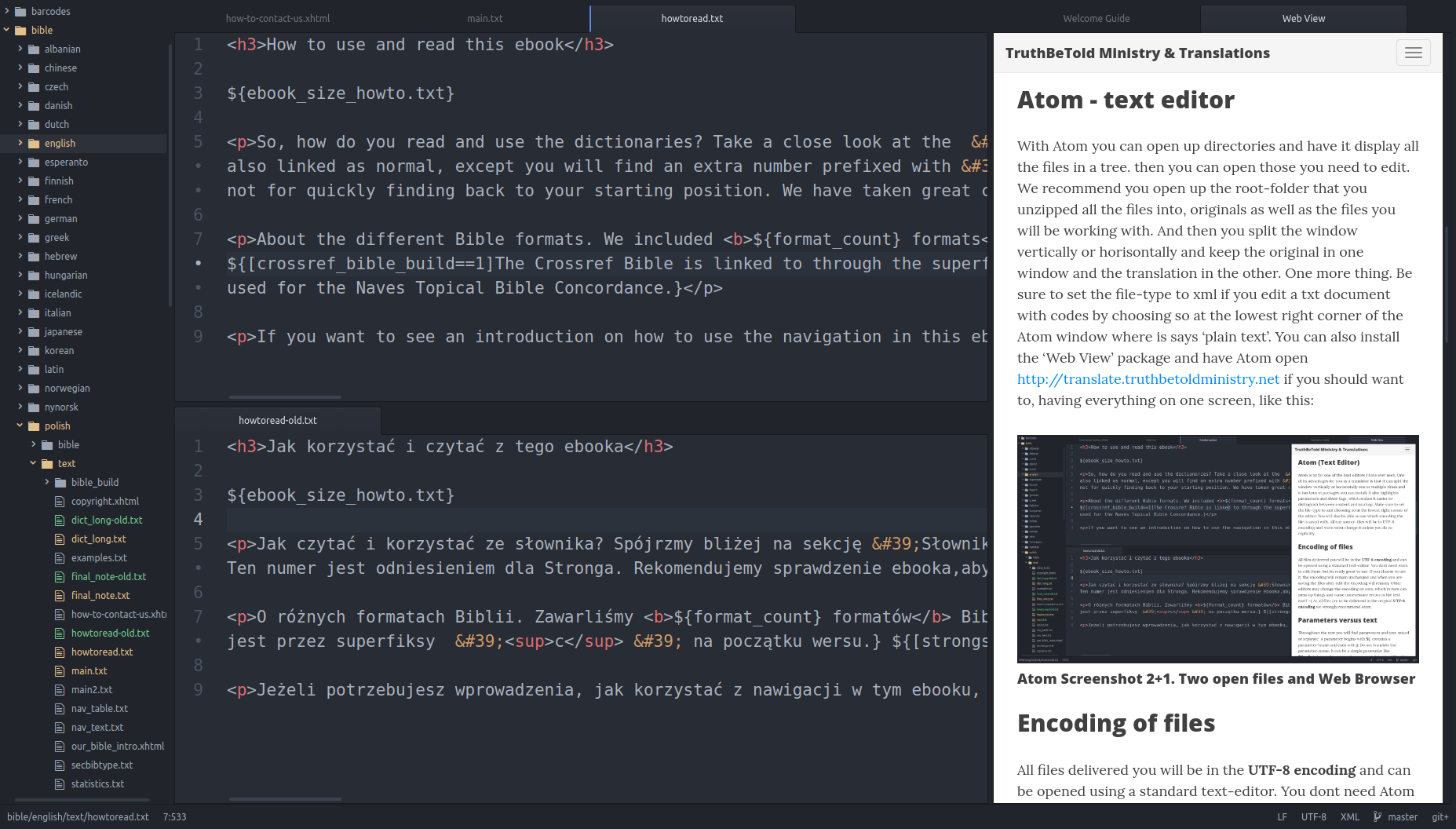Atom - the text editor
With Atom you can open up whole directories and have it display the files in a tree-structure. You can also add two different folders to the project. We recommend adding the [your-language]-original.zip folder into the file-view and a copy-folder like [your-language] in the other view. And then you split the edit-window and keep the original file in one window and the translation in the other window. But this is personal preference. Please do what you’re comfortable with. You can also view a webpage such as http://translate.truthbetoldministry.net inside Atom alongside the files you are editing if you should want to. It means you can have everything on one screen like this - but again, this is only a suggestion:
A tip: When you are using the Atom editor you can start it from command line and have it open a directory like this “atom [dir]” (if Atom is added to your path). Or simply open Atom and SHIFT+CTRL+O - and select the folder. It will show all the files to you from the given directory and its also easy to search for text within all the files using: SHIFT+CTRL+F - as well as replace text directory-wide and not just in the given file. Download the Atom Editor from https://atom.io/.
Calibre for e-pub files
In order to view an e-pub file you need an e-pub reader. E-pub readers are available for all types of smartphones and tablets and computers. For a free e-pub reader on Windows, OS X or Linux we recommend Calibre. Please note: Calibre does not delete your old e-pub files. It means that whenever you receive a given e-pub the second time you need to first delete the old one in Calibre before importing the newer one! If you fail to do this you will be thinking you just imported the new one and at the same time asking yourself where your latest changes are :-) Many have been puzzled by this until we tell them!
7-Zip
If you should have a problem unzipping or uncompressing the file(s) we give you, try using 7-Zip.
Encoding of files
All the files we share with you will be UTF-8 encoded. If you dont know what that means, but use Atom to edit the files then it will remains UTF-8 since it preserves the encoding. Other editors may change it when you save, which causes unnecessary work :-(
Bible names
The bible-names file is located in the _resources directory and is the names:[your language].csv file. This file contains all the 66 Bible names from Old Testament and New Testament of The Bible and they need to be translated and or proofread, preferrably using the Atom editor. Please make sure these are 100% correct.
Keywords
The keywords used throughout the e-pubs are located in the translator:[your-language].csv file and should be edited using a simple text editor (like Atom), not excel or any other fancy editor - which then often saves it in a proprietary format or changes the encoding :( So, the first column is the id, second column is English and the third is the one to be translated and or proofread.
Below is an example of some of the Polish keywords:
| English | Polish |
|---|---|
| chapter | rozdział |
| next chapter | następny rozdział |
| previous chapter | poprzedni rozdział |
| The Old Testament | Stary Testament |
| The New Testament | Nowy Testament |
| verse index | główna verse |
| chapter index | główna sekcja |
For an example of the complete English-Polish keyword list go here.
Actual Editing
Please be attentive when you edit the texts, in order to avoid introducing errors on the tags or parameters. Each error introduced potentially means several minutes trying to fix it again. We really want to avoid that if possible.
Proofreading
Once the translation is done you will need to proofread it. We will build two e-pub files based on the new translation. One for the standalone language and another with the new language in parallel with english. Both needs proofreading on the titles and contents of the foreword and keywords. We would also appreciate if you notify us of any errors on the covers if you see any.
Send us the changed file(s) in a file named [your language].zip. If you proofread or edit a single file send if one by one. If there are errors and you have perchance messed up a parameter or an xhtml-tag, the e-pub build will ‘crash’ and we will need to find the cause and correct it before we can continue, so we dont want all of the files each time if you only correct one file.
Dropbox Client
If you decide to use Dropbox you can. Go register an account at dropbox.com and download their client. Install it on your computer and then give us your dropbox-email. We will then share the folder with all the texts in english for you to translate.
Exchanging Files
If you are not using dropbox, all files will go through the platform you were hired on. You will receive something like [your-language]-original.zip from us with all the source-files or it will be attached the job description. Be aware that if any files are missing in the project you will receive them afterwards, such as the epubs or other files needed to get the job done. Once you’ve completed the translation send the files back to us in a [your-language].zip file. When you’re proofreading and only need to do some small corrections, please send us one and one file through the platform you were hired on, not the full [your language].zip. This saves us a lot of work. Thanks!
Files & structure
The texts to be translated and or proofread is found in the [your-language]-original.zip file. It contains these folders:
- bible
- _resources
- text
In general, please do not make any name-changes to these files or change the parameters or tags. They are all text-files. Yes, the names end with xml, xhtml, csv and json, but the contents are simple text and they are easy to edit using any given text editor. The good thing about the Atom-editor is that it does not change the encoding, as other text editors just might do.
The bible folder contains one or more files in xhtml that each describe the given Bible translations we are using. If its not in the correct language please try and find a free text online describing the given Bible-translation in the the language you are translating to. Often we copy this from Wikipedia and make a small comment telling the reader where we copied it from.
The files in the _resources folder needs to be translated and or proofread. There is the titles-file, the translator-file and the Bible-names file. In the titles file only correct the line that says “title” - and notify us if the subtitles are incorrect and if the Bible-translation in your own language is wrong. Also, please do not use Roman Numerals like III, II or I in the numbering of the Bible-books, but use Latin numbers like 3,2 & 1 or the words First, Second or Third before the Bible names depending on whats normal to use for the Bible in your language. The translator-file contains the key-words we use throughout The Digital Bible. Most are used, but some are not at the present time. We are not linguists so the titles and the keywords are either taken from Google Translate or our creative (read: pretty wild at times) minds :-D - so they need to be corrected and proofread.
The files in the text folder are somewhat technical in nature as they contain parameters and xhtml tags all mixed. Please see the description on the tags and parameters on this page. When we build the different digital books the files within the text-folder is what makes up most of the introduction to The Bible. And the last chapter, ‘Our Publications’, is also included in this. It can be somewhat difficult to navigate them and find the correct file when you are proofreading, but Atom has a great file-search function. Use its File->Open + Folder and choose the root folder to the unzipped files. Atom will then show you the folder structure on the left side - and you can use its file search function with Shift+Ctrl+F or through the menu File->Find in Project and search for bits and pieces of the text from the epub you are reading. The only thing you need remember is that some of the texts in the epub are generated using software where we knit together Bible names and keywords - so you cant expect to find everything in the files by doing a simple search, so a few tries may be needed before you are able to locate the original file from which the given line in the epub was made. Hopefully we didn’t mess up trying to explain this, but in case this was a bit difficult to understand just ask us and we will help to the best of our ability.
Warning
Its very important you do not change any of the xhtml tags or part of the parameter(s). Removing one simple } or > or adding spaces within tags will crash our epub-build-engine. A translator typically introduce a handful of mistakes into the text this way, but please try to be observant when you edit the texts in order to produce as few technical mistakes as possible! A few translators have given us an error-free text so its possible to do this. So, we encourage you to know exactly what you are doing before moving a parameter or trying to work ‘around it’. If you do this, all will be well :-D And if you mess it all up, hey - you’re human like us ! But it may take us an hour or so to fix up the mess afterwards if the problem is ‘hard to find’. Also - before you do any new edits after we have generated the e-pubs, be sure you do so with the files we send back if we have helped you in correcting any technical mistakes you make :)
Parameters versus text
Ok, so this is the not-so-easy part for some. Always pay close attention and be sure everything is crystal clear before you start editing :-D Throughout the text you will find parameters and text, mixed or separate. A parameter always begins with ${ and ends with }. It always has a specific name and and could be either a conditional parameter or simply a parameter like ${href_tot_num}. If its a conditional parameter it will look like this: ${[study_bible==1]Study Bible}. You see the ==1 within the parameter? Thats the condition. It basically means if the parameter study_bible is set (positive or above zero), then the rest of the text between ] and the ending } will be included in the final result. In this instance it means Study Bible will be included if the study_bible parameter is set to 1 or True and the parameter name and tags will disappear and only Study Bible will be visible in the end-text.
You will find that some parameters have cryptic names and others dont. Thats why we advise you to actually open up the example e-pubs we have provided and see the result of current translations. Below is a mixed example of the most ‘difficult’ parameters, such as within the copyright.xml file - for example:
<b>${title}</b><br />${[subtitle_enabled==0]<br />}
${[subtitle_enabled==1]<i>${subtitle}</i><br />}
<img id="qr" src="${qr_filename}" alt=""/><br />
${[isbn_enabled==1]<b>ISBN </b> ${book_uid} (epub)<br /><br />}
Length e-book: ${[pages_enabled==1]${visible_page_count} pages<br />(Approx. print: ${print_page_count} pages)<br />}
First released ${releasedate}<br />
Filename: ${epub_filename}<br /><br />
<b>Copyright © 2016-$[year] <a href="http://www.truthbetoldministry.net">TruthBetold
Ministry</a></b><br/>The [some-name].xml parameters are references to files. It means the parameter itself will be replaced with the contents of that file in that specific location. Lets take ${[tts_bible_build==1]tts_build.xml} for example. First you have the tts_bible_build==1 check. If its true, the whole ${[tts_bible_build==1]tts_build.xml} will be replaced with the contents of the tts_build.xml file.
Resource Folder Files
The [your-language]-titles:proposal.json file for all epub publications to come resides within the resources-folder as well as the Bible Book names file names:[your-language]-proposal.json and the translator:[your-language]-proposal.csv file.
names:[your-language]-proposal.json
These are all 66 Bible Book names. Correct them so they’re proper [your-language]. Only edit the first column.
translator:[your-language]-proposal.csv
These are words used throughout the epub itself, all spread around, often used as ‘standalone’ bits of text. Only translate the second column, not the first which is in english.
[your-language]-titles:proposal.json
Only translate fields prefixed with title. All other fields are for internal operations. The only exception is when the subtitle in [your-language] is incorrect. If that is the case - please inform us so we can do a ‘systemic’ fix on our side also. See an example below of how this file looks:
json
{
"sku": "ylt-nor1930-pv",
"title": "English Norwegian Bible",
"subtitle": "Young's Literal 1898 - Bibelen 1930",
"comment": "English Norwegian Bible",
"date": "2020-04-02 12:37:31 (Norway)",
"nr": 1
},
{
"sku": "gen-hbr-pv",
"title": "English Hebrew Bible",
"subtitle": "Geneva 1560 - Hebrew Modern",
"comment": "English Hebrew Bible",
"date": "2020-04-02 12:37:31 (Norway)",
"nr": 2
},
{
"sku": "bbe-nyn-pv",
"title": "English Norwegian Bible №2",
"subtitle": "Basic English 1949 - Studentmållagsbibelen 1921",
"comment": "English Nynorsk Bible",
"date": "2020-04-02 12:37:31 (Norway)",
"nr": 3
}Roman numbering
Whenever you find any roman numbers within any of the files please do not change these to latin numbers. This is the way its supposed to be and so no ’translation’ is needed on these. This goes for all files with Roman Numerals in them. Do not convert these to Latin numbers. Like I, II, III, IV, V, VI, VII, VIII, IX, X and so forth are to remain the same and unchanged. We didnt expect this, but some translators did so thats the reason we’re exlicitly pointing this out.
Finally
When you have finished your work send the files in a [your-language].zip file so we can build the epubs for you to proofread for finalizing the edits. If you proofread and do small corrections on single-files, just send them one by one.
If you have any questions, do not hesitate to ask us 😃
And again, thank you for your service!